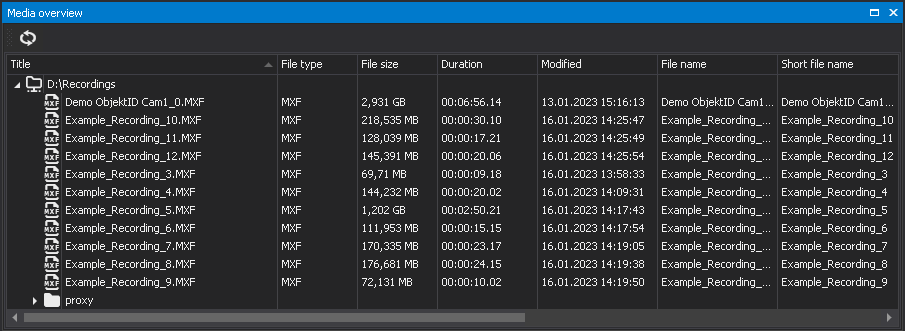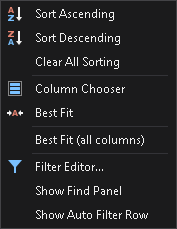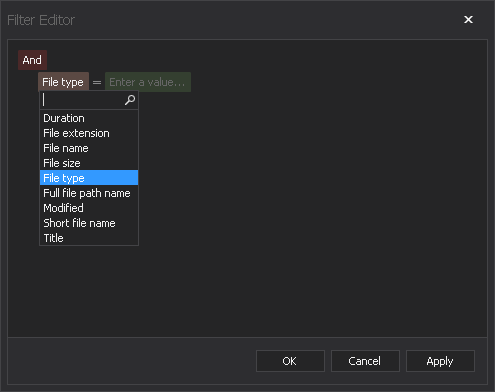Media management¶
Listing files¶
The Media overview lists all local or network directories monitored by Capturebox and files contained therein. In addition, it displays basic technical metadata of files, such as file name, type, and size.
Available files can be played via the File preview.
Figure: Media overview
Notice
Files are highlighted in the Media overview according to their status:
- White - file is completed and is in neutral status
- Yellow - file is currently being used (e.g. in the File preview)
- Red - file is not yet complete and is still being created in or copied to the monitored source directory
In addition, a symbol indicates the type of the file (e.g. ![]() for MXF files).
for MXF files).
The display of the Media overview can also be customized. You can customize the width and order of all columns by dragging them. You can also access additional settings by right-clicking on one of the columns, which opens the following context menu:
Figure: Media overview context menu
It provides the following functions:
| Function | Meaning |
|---|---|
| Sort ascending | Sort files alphabetically in ascending order |
| Sort descending | Sort files alphabetically in descending order |
| Clear sorting | Restore default sort order of the selected column |
| Clear all sorting | Restore default sort order of all columns |
| Column chooser | Edit column selection |
| Best fit | Set width of selected column automatically |
| Best fit (all columns) | Set width of all selected columns automatically |
| Filter editor | Open menu for creating custom search filters Figure: Custom search filter TipThis menu enables you to create custom search filters. You can use technical metadata, such as file name, size or type as a data source and create and combine search conditions using logical operators. |
| Show find panel | Display search field above the Media overview TipYou can also open the search field via the keyboard shortcut [Ctrl] + [F]. |
| Show auto filter row | Show separate search field above each column Tip To display the entry you are looking for, it must be entered completely. |
Playing files¶
Capturebox provides the possibility to play and preview recorded files via the File preview.
Notice
The File preview in Capturebox provides basic functions for viewing recorded files. For advanced functions (e.g. trimming files or creating subclips) use the separate File preview in Clipbox.
To play a file, proceed as follows:
-
In the Media overview, open the directory where the file to be played is stored.
-
Double-click the file to be played.
The file opens in the File preview.
-
Use the File preview toolbar to control the playback.
Tip
To end the playback, open the context menu of the File preview by right-clicking on the preview image and select End preview.